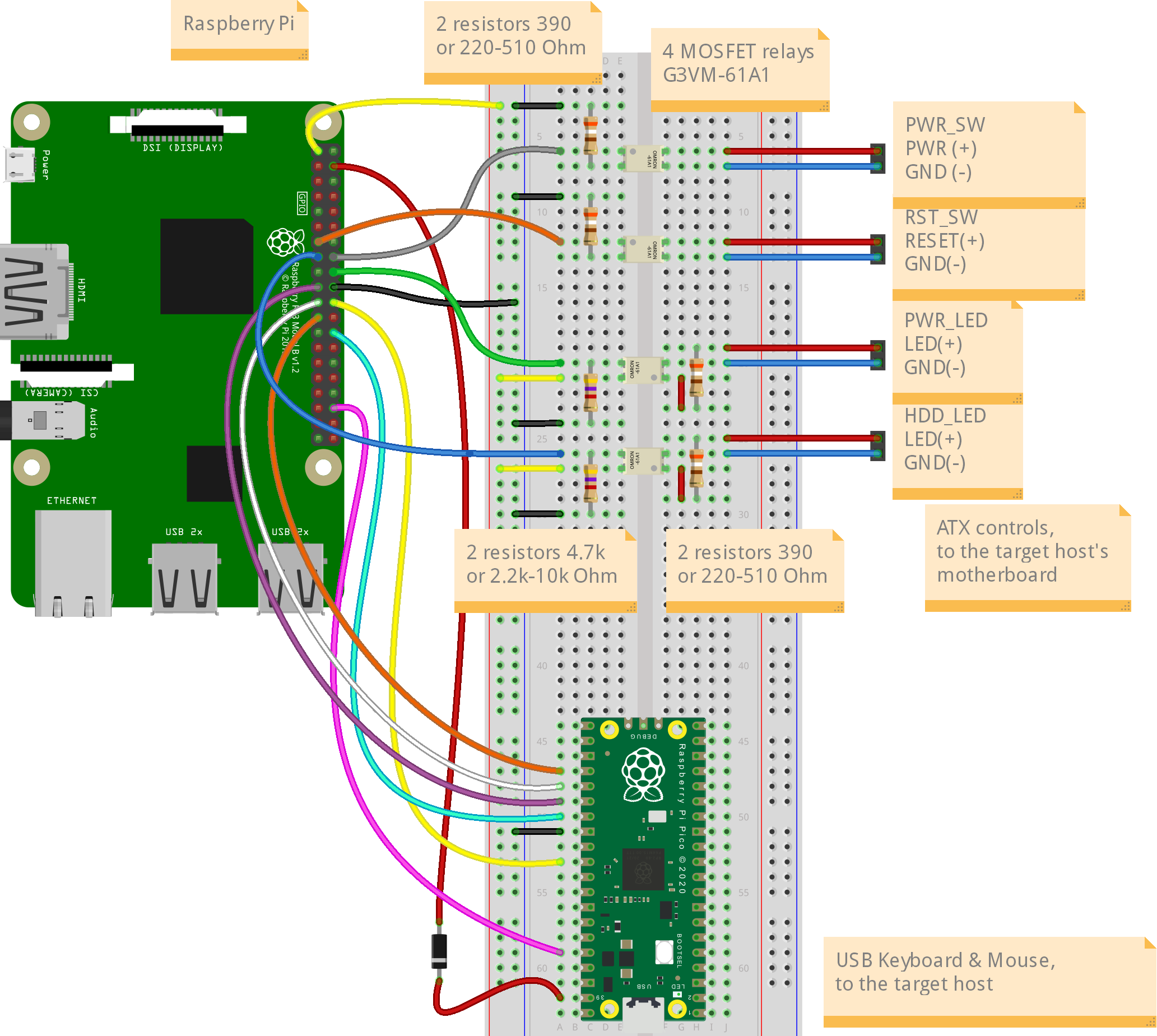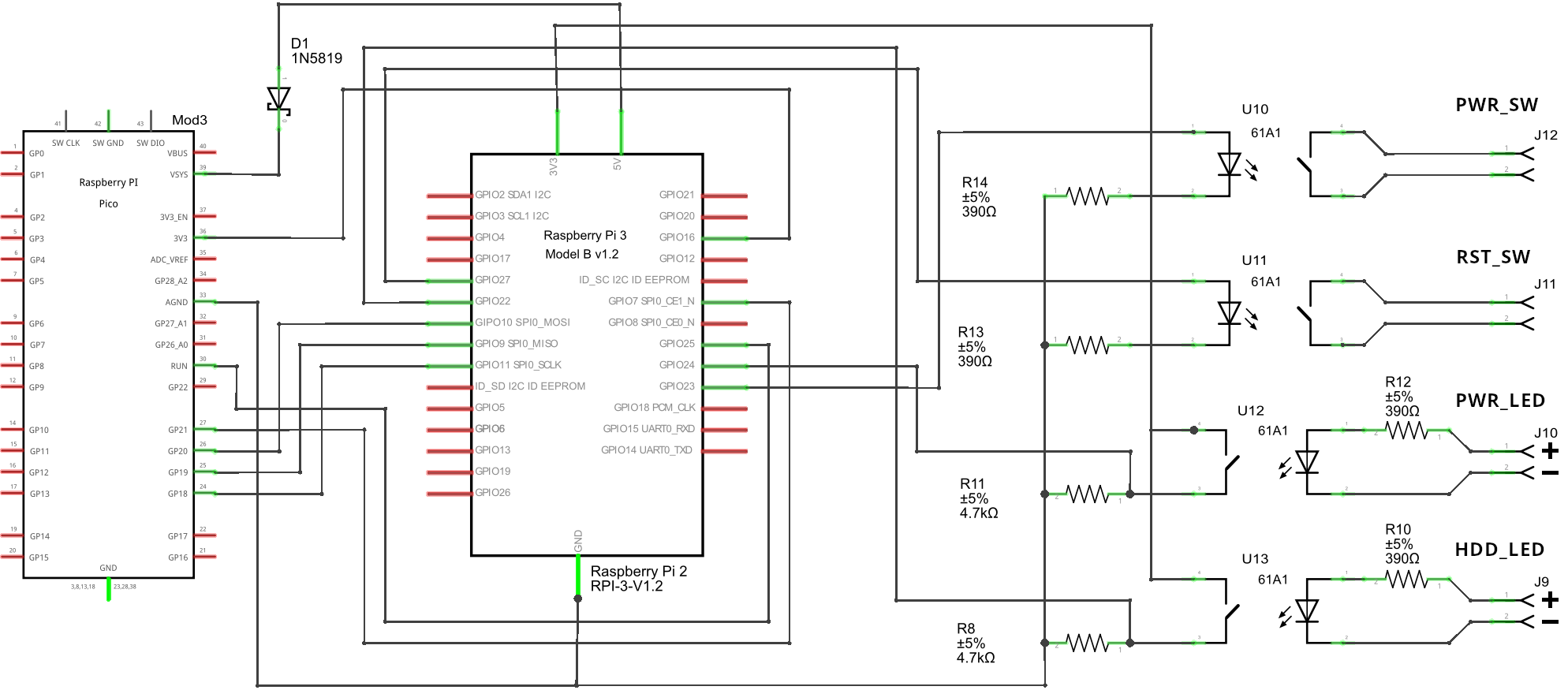DIY PiKVM V1 Instructions¶
So many choices!
There are many different options with sub-items, so you can choose what will suit you.
However, we marked the recommended way by sign ✮ ✮ ✮
Required parts¶
-
MicroSD card minimum 8Gb class 10.
-
Raspberry Pi board:
- ✮ ✮ ✮ Raspberry Pi 3.
- ... or Raspberry Pi 2.
Does not support H.264 even with HDMI-CSI bridge. - ... or Raspberry Pi Zero 2 W.
Compact and cheap, but not so reliable solution because of lack of the wired Ethernet. Note that the better way to use Pi Zero is making PiKVM V2 - it supports more USB features.
- ✮ ✮ ✮ Raspberry Pi 3.
-
Video capture device:
- ✮ ✮ ✮ HDMI-CSI bridge based on TC358743 chip.
Supports H.264 video encoding on Raspberry Pi 3, automatic resolution selection and the lowest possible latency. - ... or HDMI-USB dongle.
Only heavy MJPEG video, no resolution detection, big latency compared to HDMI-CSI. Some users report hardware problems: the dongle may not work in the BIOS or simply stop working after a while. It's a black box, and no one knows what's inside it. If you have problems with it, it will not be possible to fix them.
- ✮ ✮ ✮ HDMI-CSI bridge based on TC358743 chip.
-
The Pico HID Keyboard & mouse emulator:
-
x1 Raspberry Pi Pico board with soldered pins.
-
x1 USB-A to Micro-USB cable.
-
x10 dupont wires female-female.
-
x1 1N5819 diode. It's optional but strongly recommended. Any similar one will do.
Warning
The diode is needed to provide power to the Pico HID regardless of the target host state, which prevents the backpowering problem. It will allow you to keep the keyboard buttons pressed during the target host power cycle, which is, for example, important for MacOS to get into the boot menu.
Do not connect the red wire (the
VSYS (Pico) -> 5V (Pi)line) without a diode. If you can't find a diode, don't connect this wire at all.
-
-
Board-specific parts:
✮ ✮ ✮ "Nothing special for Raspberry Pi 2 or 3
Raspberry Pi Zero 2 W
✮ ✮ ✮ HDMI-CSI bridge
- x1 Raspberry Pi Zero Camera Cable. Not compatible with Auvidea B101.
... or HDMI-USB dongle
- x1 USB-A socket to USB-Micro adapter (female-male).
-
Optional features:
✮ ✮ ✮ ATX controller to manage the target host's power
With this part, you will be able to remotely turn on, turn off and restart your computer!
- x4 MOSFET relays OMRON G3VM-61A1
or OMRON G3VM-61AY1.
Don't use random relay modules or random optocouplers! Some of these may not be sensitive enough for the Raspberry Pi, some others may be low-level controlled. Either use relays that are activated by a high logic level, or follow the design provided and buy an OMRON. See details here. - x4 390 Ohm resistors (see here for alternatives).
- 2x 4.7 kOhm resistors.
- x10+ dupont wires male-male.
- x1 a breadboard.
- various wires for the breadboard.
This can be partially replaced by using Wake-on-LAN in the software, but it will not allow to reboot a hung system, and it is not as reliable as an ATX controller. Sometimes the Wake-on-LAN on the host just stops working, for its own or network reasons.
PS/2 Keyboard & mouse
The use of PS/2 is intended for advanced users. Check out the additional list of details in advance in the corresponding paragraph of the Pico HID manual.
VGA video capture
If you want to capture VGA from your server instead of HDMI, buy the VGA-to-HDMI converter. Some converters have issues with not supporting all resolutions and refresh rates.
- x4 MOSFET relays OMRON G3VM-61A1
or OMRON G3VM-61AY1.
Setting up the hardware¶
-
Video capture device:
✮ ✮ ✮ HDMI-CSI bridge
Insert the flexible flat cable of the HDMI-CSI bridge into the narrow white connector on the Raspberry Pi (the closest one to big USB sockets). It is labeled
CAMERA. To insert you need to open the connector first. On the Raspberry Pi side you can gently lift the black part up and a little bit sideways:Opening the MIPI CSI slot on the Raspberry Pi 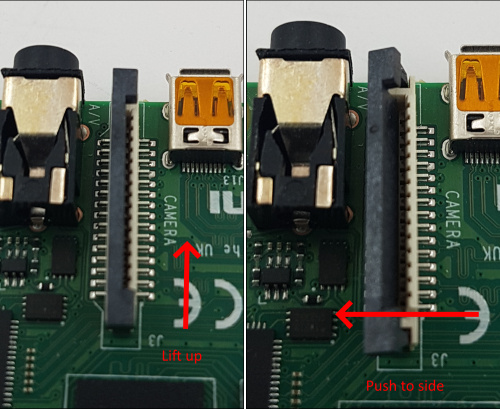
For the HDMI-CSI bridge this operation depends on the version you bought. Either pull it gently up as on the Raspberry or push it sideways. Make sure that the cable is inserted on the correct side and until it stops, and then push the black latch back. Avoid using force when pushing the cable in, as the slots bond to the PCB is quite fragile. Never connect or disconnect the flat cable from a powered device. This is not Plug-and-Play, and you can damage it. Also use only the cable that was included with the device package, or make sure that the third-party cable has the correct pinout.
HDMI-CSI bridge connected to Raspberry Pi 4 
HDMI-CSI bridge connected to Raspberry Pi 2 W (using the adapter cable) 
... or HDMI-USB dongle
Raspberry Pi 2 & 3
Connect USB dongle to exactly this port. It is bound in the software so the OS does not confuse the video device with something else.
Raspberry Pi 2 and 3 Raspberry Pi 4 

There are many revisions of the Raspberry Pi boards and you may come across one that we haven't tested. If the binding fails, the device will be available for all ports. Everything will work, but if you use a webcam and Linux mistakes it for a dongle, write to us and we will fix it.
Raspberry Pi Zero 2 W
Connect the USB dongle to USB-to-Micro adapter, and connect it to the USB port marked as
USB(notPWR) on the Pi Zero board:
-
The Pico HID and ATX controller:
Connect all the parts according to this scheme:
... or without ATX controller
Simple wiring diagram
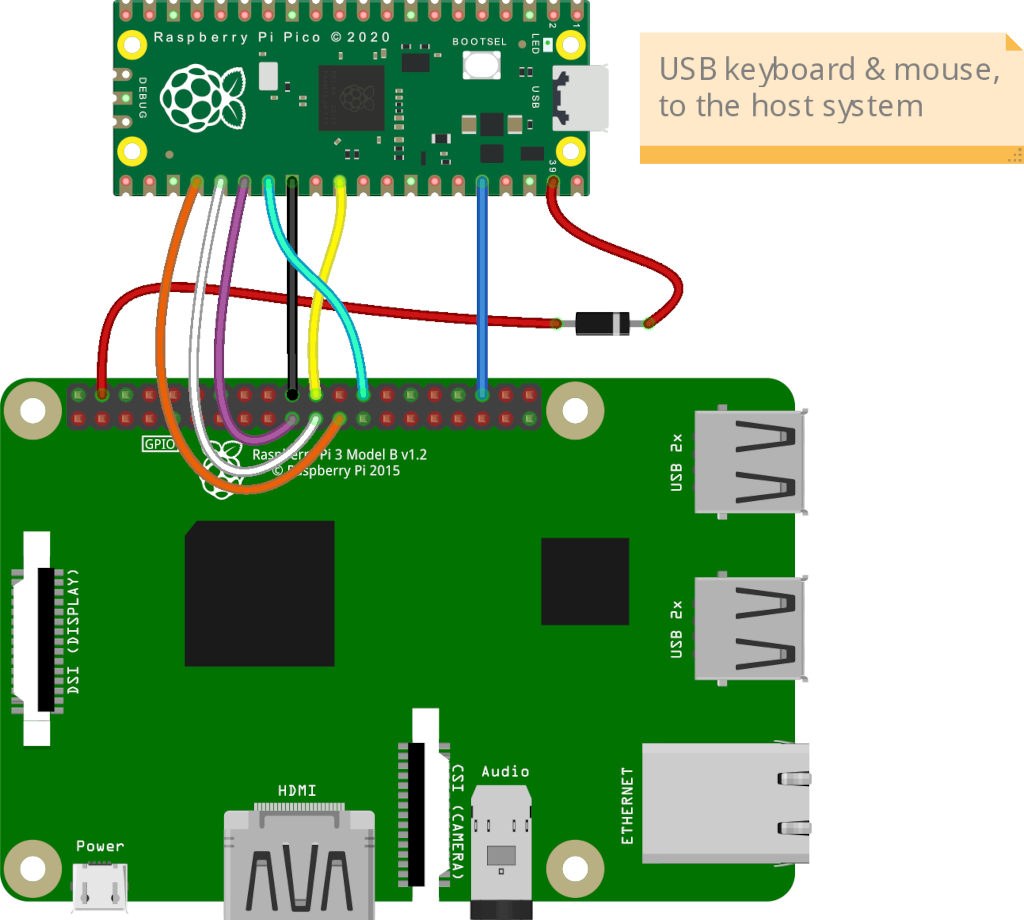
Electrical schematic diagram for advanced users
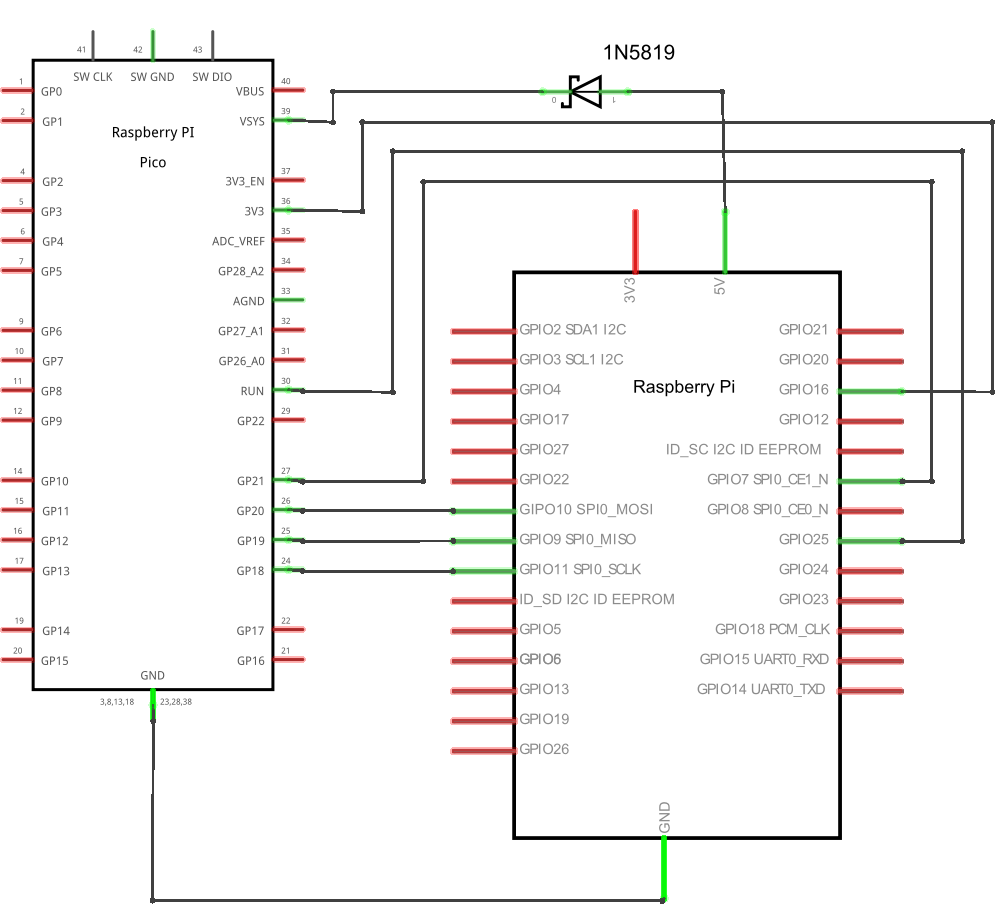
Wiring with the target host¶
-
Connect the HDMI video capture device to the video output port on the target host.
-
Connect the Pico HID to the USB port on the target host.
-
Connect the ATX controller if you built it
To control the power, two display LEDs (power and HDD activity) and two buttons (power and reset) are provided on the front panel of the computer case. They are connected by wires to pins on the motherboard.

All you have to do is connect the PiKVM ATX controller to their wires by making a parallel connection. Please note that the pinout differs on different motherboards, so before you continue, check the documentation on your motherboard for correct pinout.
The following illustration shows how the connection between the power LED and the power button should be performed:
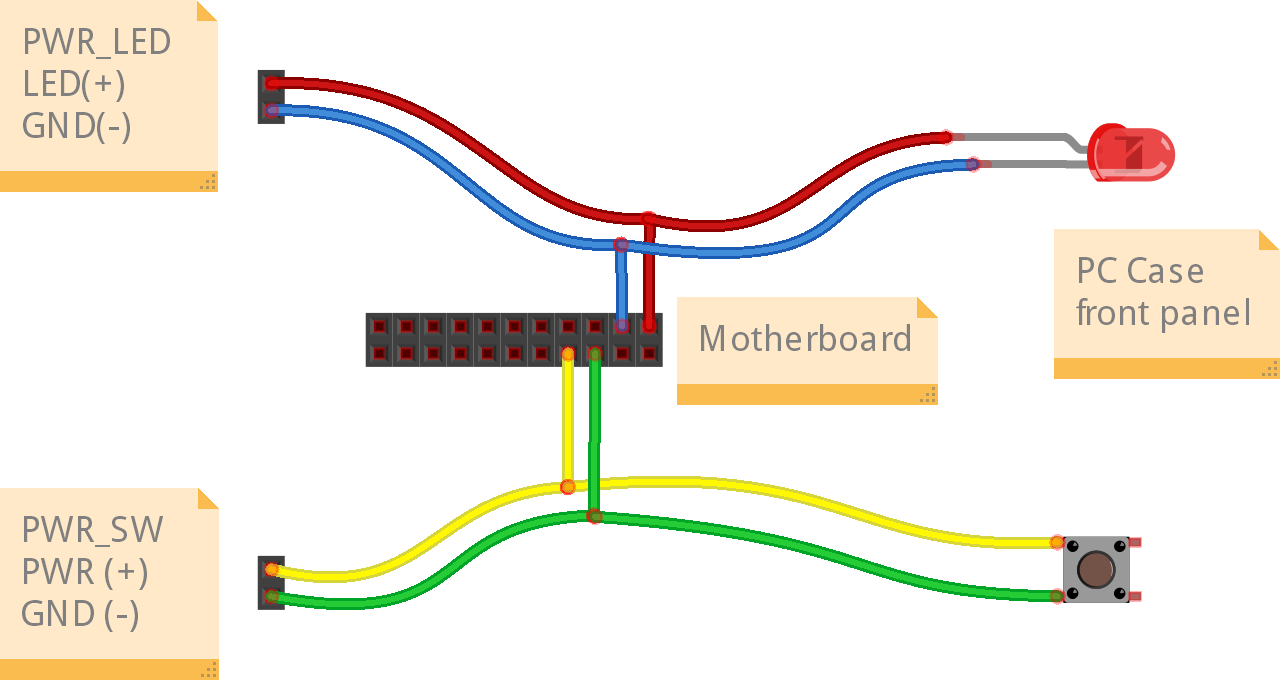
On the left are the wires from the PiKVM ATX controller, the pad in the middle indicates the pins on the motherboard, and on the right are the LED and button of the target host. The implementation of this scheme is left to your discretion and can be performed, for example, by cutting wires and performing twisting, followed by insulation with duct tape.
Be careful and respect the polarity of the LEDs. The polarity of the button does not matter (they have no polarity at all). The connection of HDD LED and reset switch is performed in the same way.
Video modes¶
PiKVM V2 with CSI bridge can only handle the maximum resolution 1920x1080@50Hz, 60Hz is not supported due hardware limitation. You can use any other resolution less than the specified one, for example 8120x720@60Hz.
If you have any problems with video on CSI bridge, follow this guide.
First launch and usage¶
-
Double-check the correct assembly of the device, and make sure that you have connected all the necessary cables to the host: USB, HDMI and ATX.
-
Flash the memory card with PiKVM OS and insert it to Raspberry Pi.
-
Carefully read and follow the First Steps Guide.
It describes how to perform the first power-on, how to find PiKVM on the network, login, change passwords, and so on.
Follow the steps described there and come back to this page. -
Just reminding again:
✮ ✮ ✮ CHANGE THE PASSWORDS! ✮ ✮ ✮
PiKVM comes with the following default passwords:
- Linux admin (SSH, console, etc.): user
root, passwordroot. - PiKVM Web Interface (API, VNC...): user
admin, passwordadmin, no 2FA code.
These are two separate entities with independent accounts.
To change passwords, you will need to use the console access via SSH or the Web Terminal. If you are using the Web Terminal, enter the
su -command to get therootaccess (enter therootuser password).[root@pikvm ~]# rw [root@pikvm ~]# passwd root [root@pikvm ~]# kvmd-htpasswd set admin [root@pikvm ~]# roIf you require additional user for the Web UI access, use the following:
[root@pikvm ~]# kvmd-htpasswd set <user> # Set a new user with password or change of an existing one [root@pikvm ~]# kvmd-htpasswd del <user> # Remove/delete a userOptionally you can enable the two-factor authentication for more security.
Changing the VNCAuth passkey and IPMI password at the first start of PiKVM is not required, since these services are disabled by default. But it is here just so that you remember their existence.
- Linux admin (SSH, console, etc.): user
-
Try to manage the computer using PiKVM with the Web Interface.
Make sure that you get an image and both keyboard and mouse are working. If something doesn't work, check out our FAQ (it's really useful). If nothing helped, you can get support in our Discord chat. -
Note for the HDMI-USB dongle
Many USB video capture devices tell the server's video card that the HDMI cable is supposedly disconnected. This may lead to the fact that if you boot the server without an active stream, the server will not detect your capture card. This is easy to fix:
-
Switch filesystem to RW-mode:
[root@pikvm ~]# rw -
Edit file
/etc/kvmd/override.yamland add these lines:kvmd: streamer: forever: true cmd_append: [--slowdown] -
Finish:
[root@pikvm ~]# ro [root@pikvm ~]# systemctl restart kvmd -
Check that everything is working.
-
-
Configure access to PiKVM from the Internet using port forwarding or Tailscale VPN, if you need it.
-
Explore the features of PiKVM using the site's table of contents and have fun!
Basic troubleshooting¶
-
Ensure that you are using the right OS image for your platform by running the following command:
pacman -Q | grep kvmd-platform. -
If you are not getting a display, run the two following commands:
dmesg | egrep 'tc35|1-1.4|uvc'systemctl status kvmd-tc358743
If you see a failed message on that output, be sure verify the orientation of the CSI cable or try reseating it.
Not that this is not a hotplug device and you must first turn off the power.